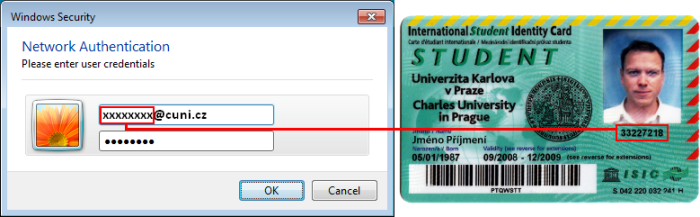We Are Here To Help You
Do you need help or information and you don’t know who to turn to?
Contact us!Do you need help or information and you don’t know who to turn to?
Contact us!You can download a configuration utility that sets everything for you. This is a zip archive where you can find the file lf1eduroam.exe that just run and all the configuration and connection is automatic (just need to confirm the installation of the certificate).
Install the security certificates from this archive.
1. Go over Start >> Control Panels >> Network and Internet >> Network and Sharing center >> Manage wireless networks.
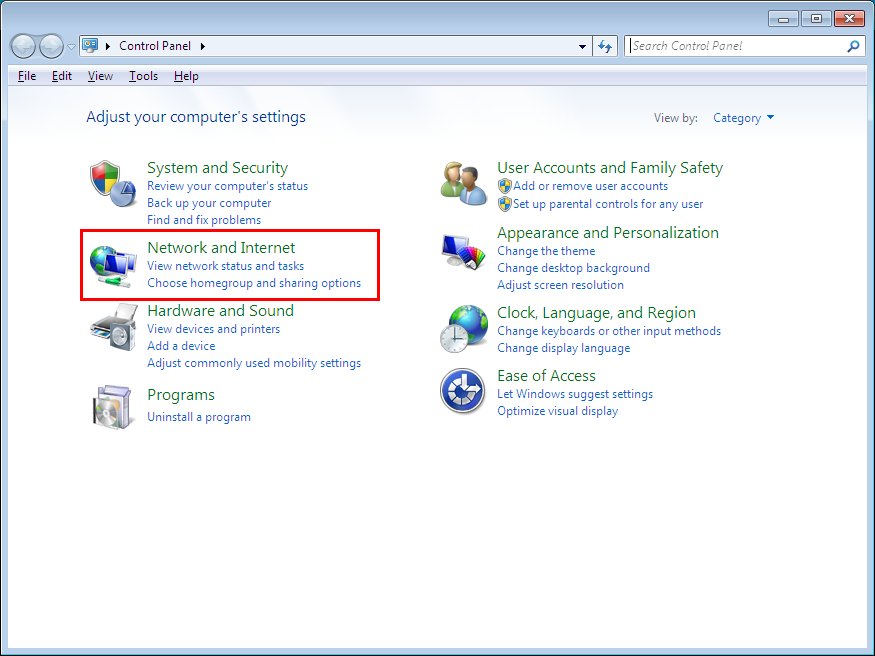
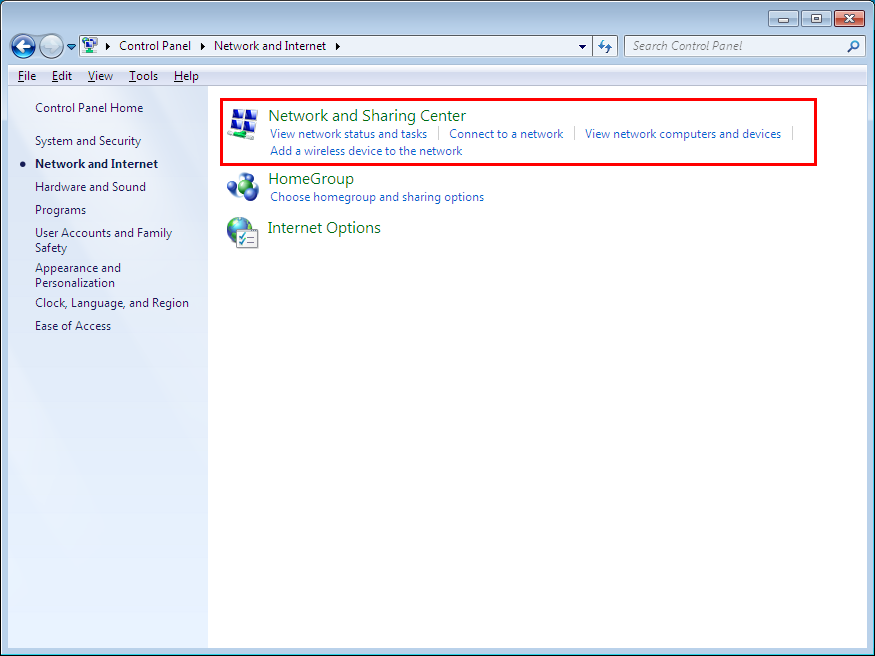
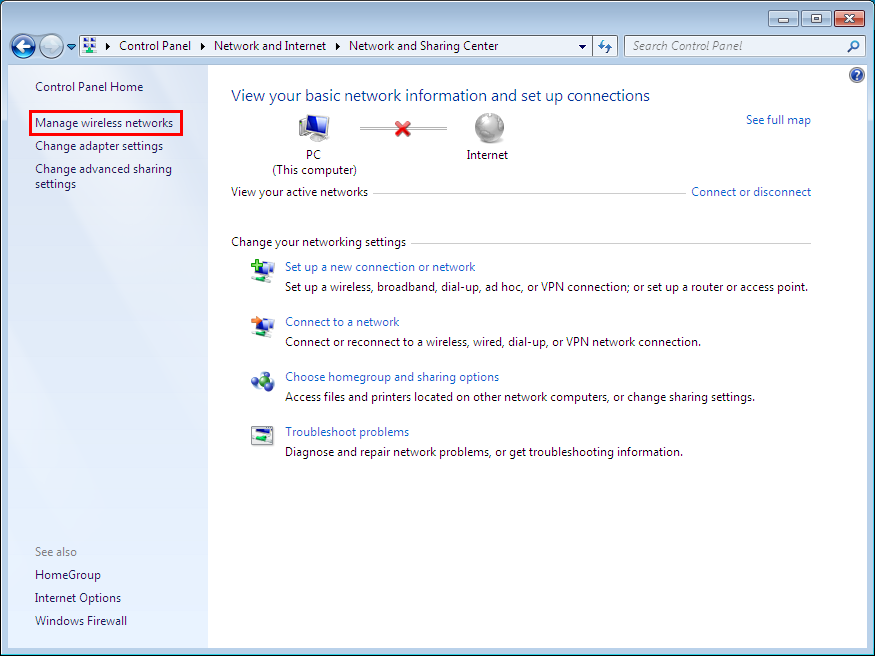
2. Click on Add
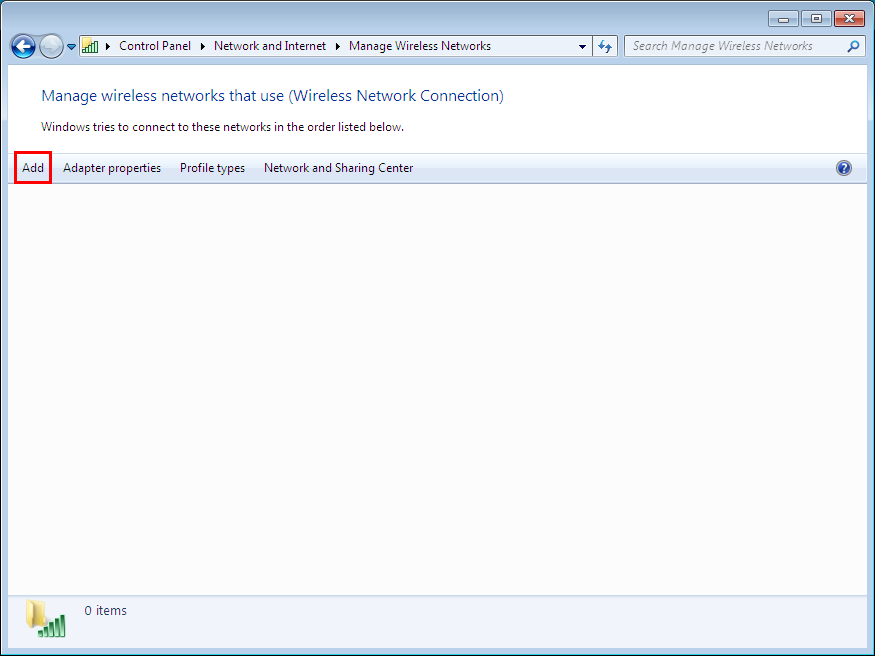
3. Choose Manually create a network profile.
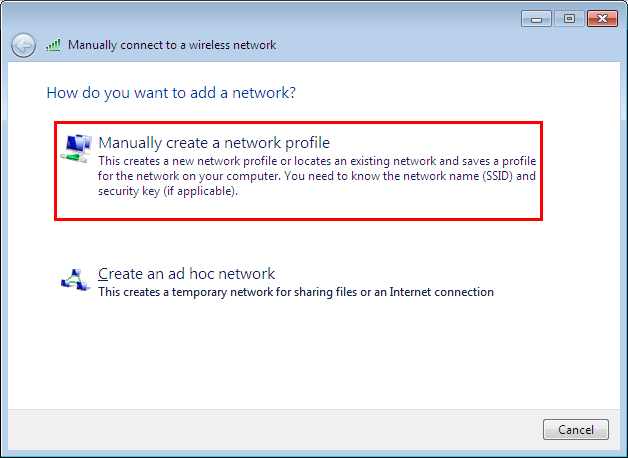
4. For Network Name (SSID) type eduroam (small letters)
For Security Type choose following options:

5. After network add go to Change connection settings.
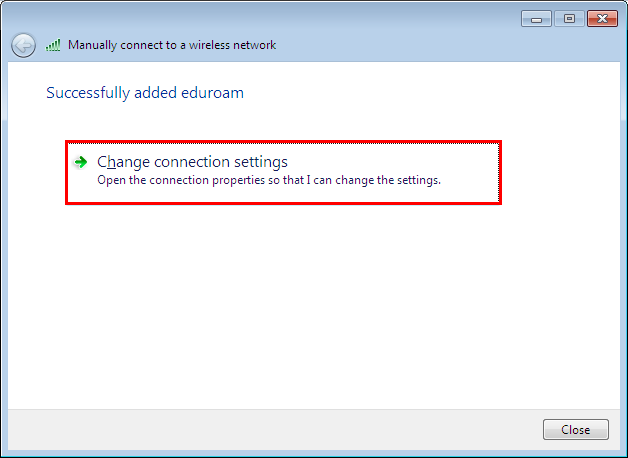
6. On Connection card check Connect automatically when this network is in range.
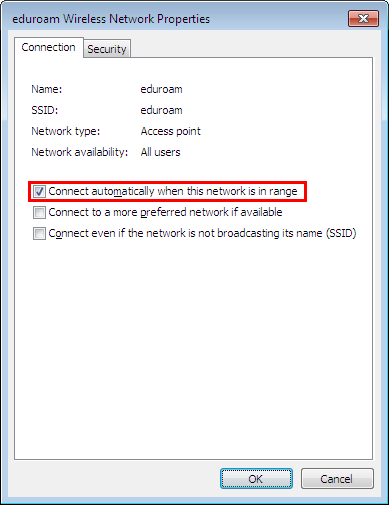
7. On Security card, set up another configuration:
Choose Security type WPA2-Enterprise and Encryption type AES.
For network verification choose Microsoft: Protocol PEAP ... and then click on Settings.
- Check Validate server certificate.
- Check certificate AddTrust External CA Root and UTN-USERFirst-Hardware
- Check Secured password (EAP-MSCHAP v2) and by button Configure in properties window uncheck Automaticly use my Windows logon ....
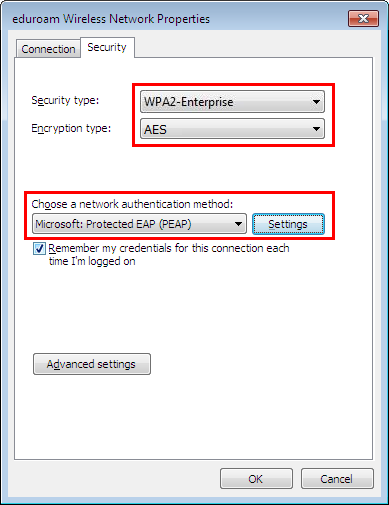
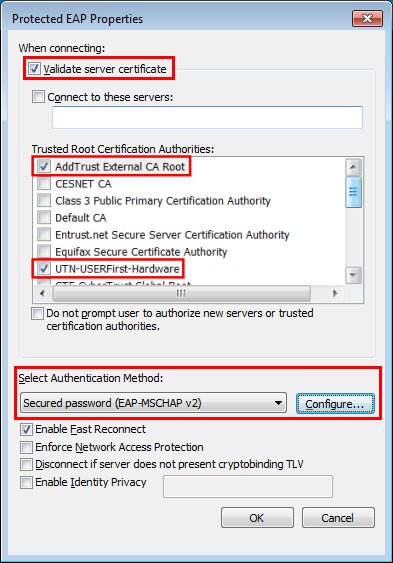
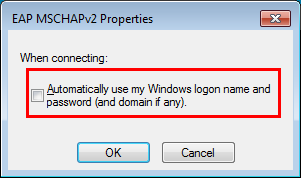
Continue by button Advanced options on Security card.
8. At card 802.1X settings check Specify authentication mode and choose User or computer authentication.
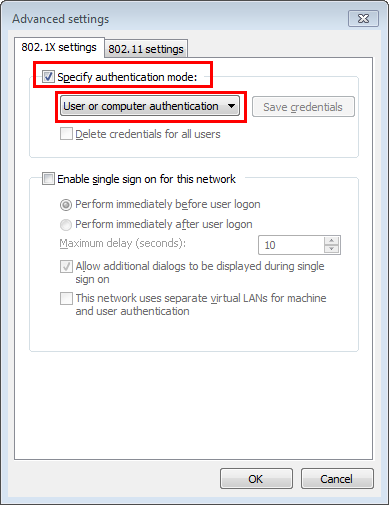
9. If this is your first time connection or your password has changed, note the dialog for entering the credentials.
The user name must be entered in form loginname@domain (e.g. xxxxxxxx@cuni.cz).
Where "loginname" is your ISIC number.
And "domain" is cuni.cz.
Type your Eduroam password from CAS.